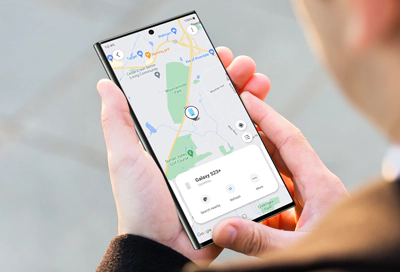Losing your Samsung smartphone can be a nerve-wracking experience, but thanks to Samsung’s robust tracking service, Find My Mobile, you have a powerful tool at your disposal to locate your device swiftly and efficiently. In this comprehensive guide, we will delve into the intricacies of Samsung Find My Mobile, exploring its features, setup process, and best practices to ensure you can track your device with ease.
Understanding Samsung Find My Mobile:
Samsung Find My Mobile is a built-in tracking service provided by Samsung for its smartphones and tablets. It offers a range of features designed to help you locate and manage your device remotely in case it gets lost or stolen. Some of the key features of Samsung Find My Mobile include:
- Location Tracking: Find My Mobile allows you to pinpoint the exact location of your device on a map, provided it is connected to the internet. This feature is invaluable for quickly locating your device, whether it’s misplaced in your home or left behind in a public place.
- Remote Lock and Unlock: In the event that you cannot retrieve your device immediately, Find My Mobile enables you to remotely lock your device to prevent unauthorized access. Conversely, once you’ve located your device, you can unlock it remotely using the same feature.
- Remote Ringing: Have you misplaced your device somewhere nearby, but it’s on silent mode? Find My Mobile allows you to remotely ring your device at maximum volume, making it easier to locate even in noisy environments.
- Data Backup and Restore: Find My Mobile provides the option to back up your device’s data remotely, ensuring that your important files, photos, and contacts are safely stored in the cloud. Additionally, you can initiate a remote data wipe to protect your sensitive information in case your device falls into the wrong hands.
Setting Up Samsung Find My Mobile:
Before you can take advantage of Samsung Find My Mobile’s features, you’ll need to ensure that it’s set up and activated on your device. Here’s how to do it:
- Enable Find My Mobile: Go to your device’s Settings, then navigate to Biometrics and Security > Find My Mobile. Toggle the switch to enable the feature. You will need to sign in with your Samsung account or create one if you haven’t already.
- Location Services: Make sure that Location Services are enabled on your device. Without location access, Find My Mobile won’t be able to accurately track your device’s whereabouts.
- Remote Controls: In the Find My Mobile settings, ensure that Remote Controls are enabled. This allows you to perform actions such as remote locking, unlocking, and ringing your device.
- Samsung Account: Verify that you’re signed in to your Samsung account on your device. Your Samsung account is essential for accessing Find My Mobile and its features.
Using Samsung Find My Mobile to Track Your Device:
Now that you’ve set up Samsung Find My Mobile on your device, let’s explore how to use it to track and manage your device remotely:
- Access Find My Mobile: Open a web browser on your computer or another device and go to the Find My Mobile website (findmymobile.samsung.com). Sign in with the same Samsung account credentials you used to set up the service on your device.
- Locate Your Device: Once logged in, you’ll see a map displaying the current location of your device. If your device is connected to the internet and Location Services are enabled, its location will be updated in real-time.
- Remote Actions: From the Find My Mobile dashboard, you can perform various remote actions on your device:
- Lock: If your device is lost or stolen, you can remotely lock it to prevent unauthorized access. Set a custom lock screen message with instructions on how to contact you.
- Unlock: Once you’ve located your device and retrieved it, you can remotely unlock it using Find My Mobile.
- Ring: If you’ve misplaced your device nearby but it’s on silent mode, you can remotely ring it at full volume for easier location.
- Back Up Data: Find My Mobile allows you to initiate a remote backup of your device’s data, ensuring that your important files are securely stored in the cloud.
- Wipe Data: In extreme cases where you cannot retrieve your device, you can remotely wipe all data from it to protect your privacy and sensitive information.
- Additional Settings: Explore the settings menu in Find My Mobile to customize your tracking preferences, manage your trusted devices, and enable additional security features such as Find My Mobile Offline.
Best Practices for Using Samsung Find My Mobile:
To make the most of Samsung Find My Mobile and ensure the security of your device, consider the following best practices:
- Keep Your Samsung Account Secure: Your Samsung account is integral to accessing Find My Mobile. Make sure to use a strong, unique password and enable two-factor authentication for added security.
- Regularly Update Your Device: Keep your device’s software up to date with the latest security patches and firmware updates provided by Samsung. This helps protect your device against vulnerabilities and ensures the smooth functioning of Find My Mobile.
- Familiarize Yourself with Find My Mobile Features: Take the time to explore all the features and capabilities of Samsung Find My Mobile, including remote actions, data backup, and customization options. Familiarizing yourself with these features will help you respond quickly and effectively in case of a loss or theft.
- Act Quickly: If you suspect that your device has been lost or stolen, don’t hesitate to use Find My Mobile to track and secure your device. The faster you act, the higher the chances of locating your device and protecting your data.
-
Practice Prevention: While Find My Mobile is an invaluable tool for tracking lost devices, it’s always better to prevent loss or theft in the first place. Be mindful of your surroundings, avoid leaving your device unattended in public places, and consider using additional security measures such as screen locks and biometric authentication.